6 Free Tools to Manage Your Social Media
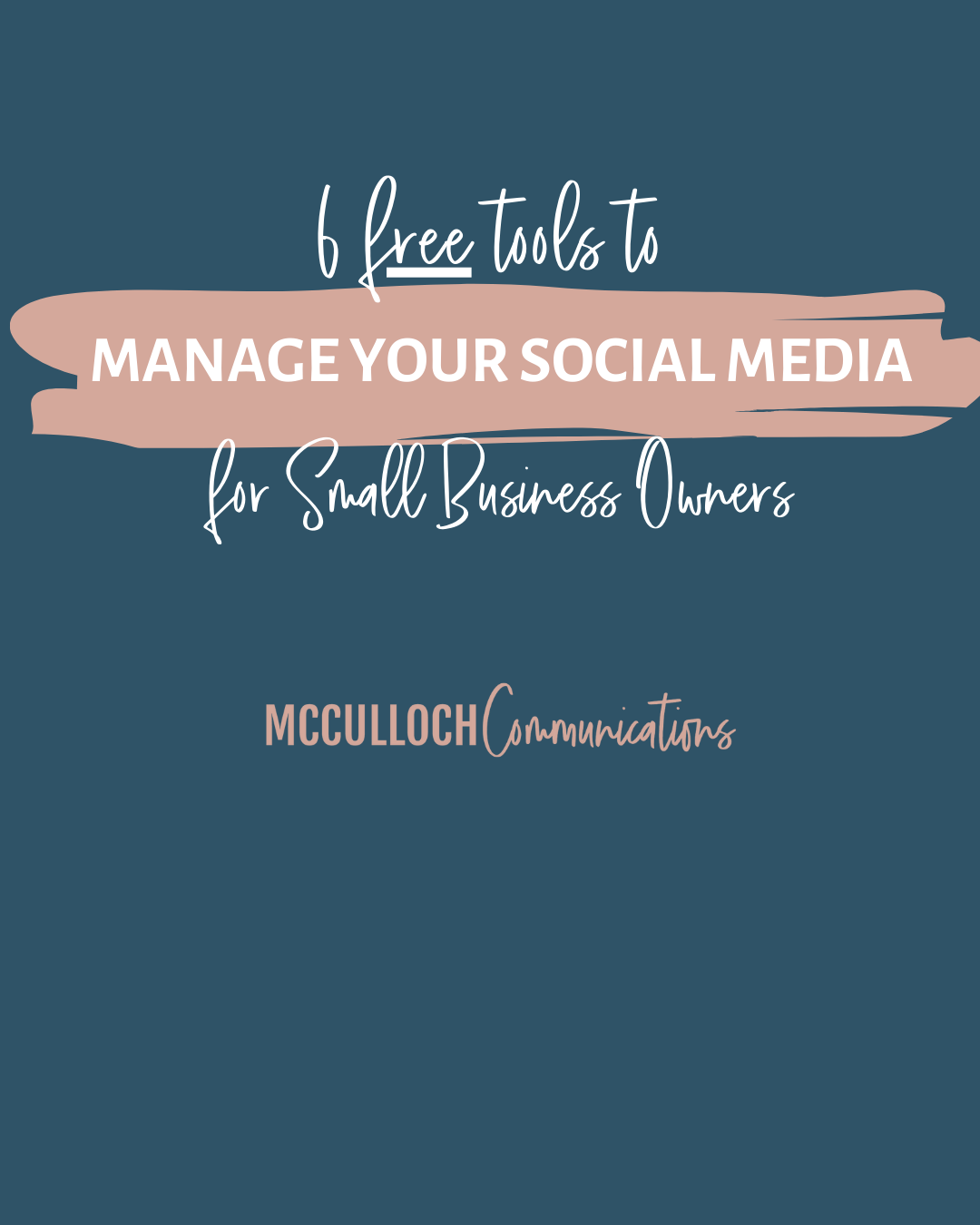
Every small business needs a social media presence, but with so many things on your plate, how can you get it all done? You’ve got post ideas to track, captions to write, graphics to design, videos to film, and Reels to create – in addition to actually *running* your business! It can feel overwhelming, but there are some tools out there that can make managing your social media a little easier. Here are 6 of my favorite tools:
1. For Organization: Google Drive & Google Sheets
I know it sounds simple, and that’s because it is! I’ve found the easiest way to stay organized, especially when collaborating with others, is by using a simple cloud-based spreadsheet format. I prefer to draft my captions and plan my content on my computer, but I never know where I might be when I need to post, so having a cloud-based options that I can access on my phone is a game changer!
My social media spreadsheets include columns for the date, post topic, caption, notes/thoughts, status, and a link to whatever graphic or image is going with the post. I even color code my status column so it’s easy to tell what needs to be worked on and what stage each post is in. It is a very simple way to keep everything in one place and to share your ideas and collaborate with clients or team members.
2. For Graphic Design: Canva
I am not being dramatic when I say that CANVA CHANGED MY LIFE! This DIY design tool can truly level-up your graphics! Of course there are tips and tricks that you learn as you go, but it is by far the easiest program I’ve ever used. It has templates already set up for every social media outlet and you can create or resize your design with the click of a button. They have thousands of templates, photos, icons, and animations so you don’t have to start from scratch.
And if you upgrade to a paid version, you can enter your brand colors and logos so they’re always at hand for every post. For most, the upgrade to Canva Pro is 100% worth it, but it is absolutely possible to have fantastic designs come from the free version.
3. For Auto-Scheduling: Later
To really maximize your time spent on social media tasks, it’s helpful to schedule all of your content for the week at once and have them post automatically or send you a notification when it’s time to post. The best tool I’ve found to help with this is Later. The free version integrates with the main social media platforms – and the paid version even includes LinkedIn and Pinterest!
If you’re like me and have photos, graphics, videos, etc. stored on both your phone and computer, Later has great desktop and mobile apps that integrate seamlessly. I can upload a photo from my phone directly into the app, and then immediately be able to schedule it using the desktop version.
There are plenty of scheduling apps out there, but this one is my favorite, and the free version allows you to schedule up to 30 posts per month. It is a true time saver!
4. For Video Editing: InShot & CapCut
Because most of us are capturing video footage on our phones, I personally find it easier to use a mobile editing app rather than transferring the video to my computer to edit and then back. There are a number of video editing apps out there, but the two that I (and my clients) use the most are InShot and CapCut.
While you can film and edit video directly in the Instagram app, it’s not always convenient – especially if you’re capturing footage on the go. You have a lot more functionality and control over your edits using a third-party app. With your built-in iPhone and Instagram features, you can only really trim the beginning and end of a video. But with an app, you can splice, rearrange, adjust the speed, and put more effects on your videos.
If you’re just getting started, I would recommend InShot, since the user experience is more straightforward and easier to navigate. As you get more advanced and creative with your videos, CapCut has some really cool special effects and features that you can tap into, such as walking into still-frames of yourself or reversing your video. But regardless of what you use (and I use both), you will have more control in your editing with these apps.
5. For Color Correction: Choose an app!
Nine times out of ten, the biggest issue with your photos and videos is lighting. That’s where third-party apps come in. Choose one that can edit both types of media and that allows you to brighten, adjust the shadows and highlights, or change the color cast of the image/video.
I personally use the Tezza App, but it come with a subscription attached. If you’re looking for a free option, try Color Story, Adobe Lightroom, Photoshop Express, and Google Snapseed. As with anything, you’ll have to pay for more advanced features.
6. For Royalty-Free Images: Unsplash
Did you know that every single image you use as a business owner, even for social media, needs to be licensed or owned by you? You may be thinking to yourself: “But this post isn’t selling anything!” It doesn’t matter. As a business owner, you need to either have properly licensed or completely royalty-free images for EVERYTHING you do – social media, website, flyers, presentations, etc. There are several places to find imagery that is ok to use for commercial purposes, but I always start with Unsplash. It has a free-to-use database with a good selection of images.
I hope these tools will help you better manage your social media so that you can focus on running your business! Do you have any other free tools that you’ve found helpful? I’d love to know about them in the comments!
Leave a Reply Cancel reply
About Maya
Lorem ipsum dolor amet mumblecore stumptown meggings, poutine quinoa brunch waistcoat fashion axe paleo williamsburg.
About Amber
With over 15 years of experience, I've worked with countless small businesses just like yours. I can provide you with the tools and resources that will help make marketing less overwhelming.